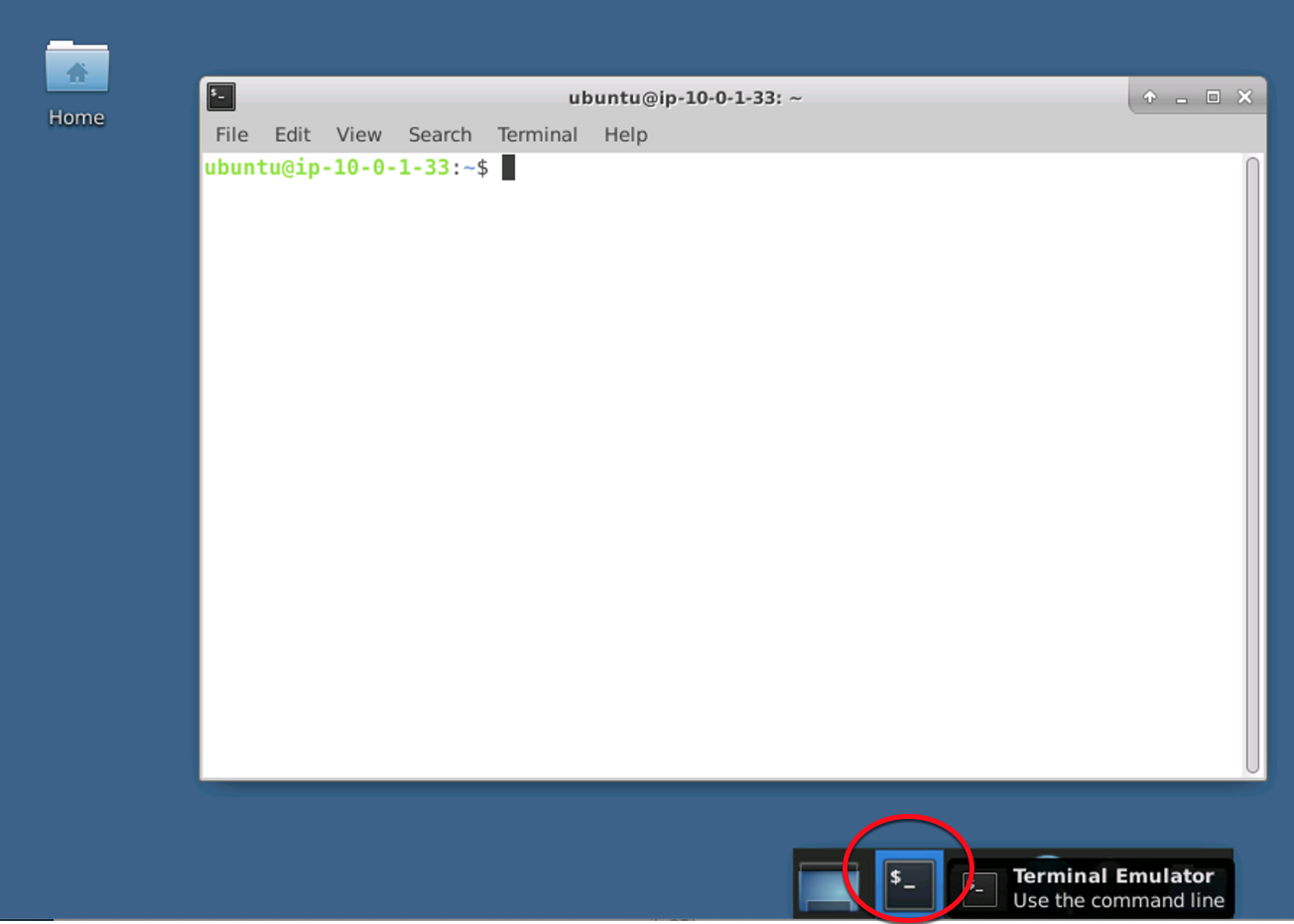Windows 10 Users click here.
Install Microsoft Remote Desktop
1). Open the App Store and search for and install Microsoft Remote Desktop
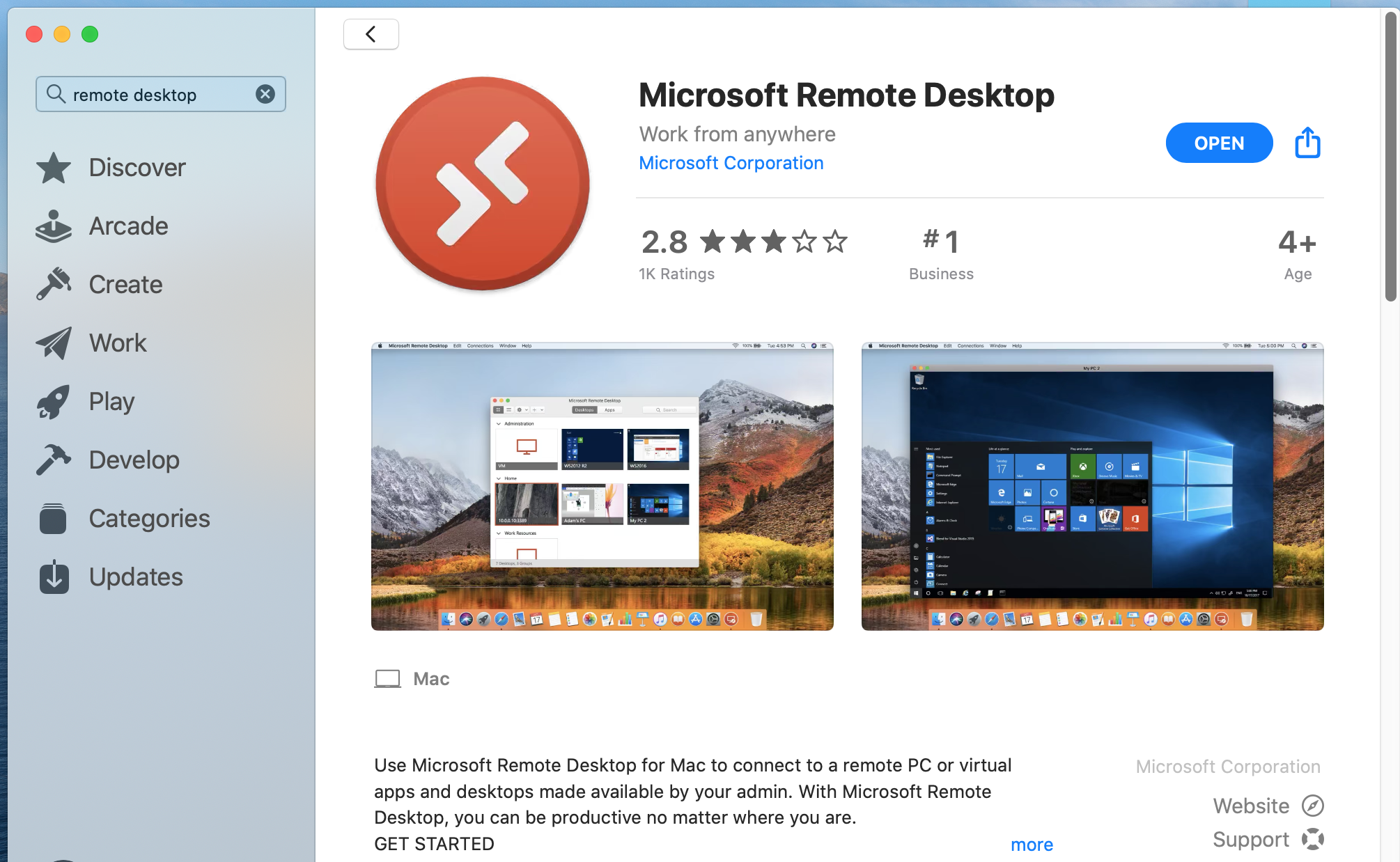
2). Open Microsoft Remote Desktop. Click the plus (+) sign to Add PC
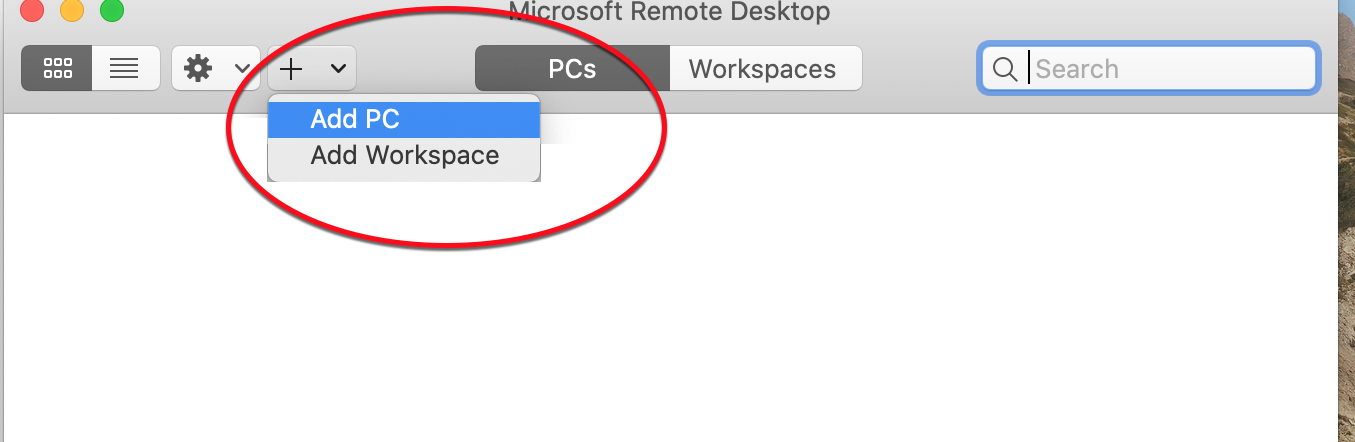
3). Add a Remote Host
- In the PC Name field type in the hostname and port (hostname:port)
Adam Hammer (jah@purdue.edu) will send you your SEAT NUMBER (#). Your seat number (#) will correspond with the last 1, 2, or 3 digits of the port number (#) that you should use.
Example: Seat 99 = port number 6099
ssss20.cerias.purdue.edu:6099
- Click the drop down list next to User Account
- Click Add User Account...
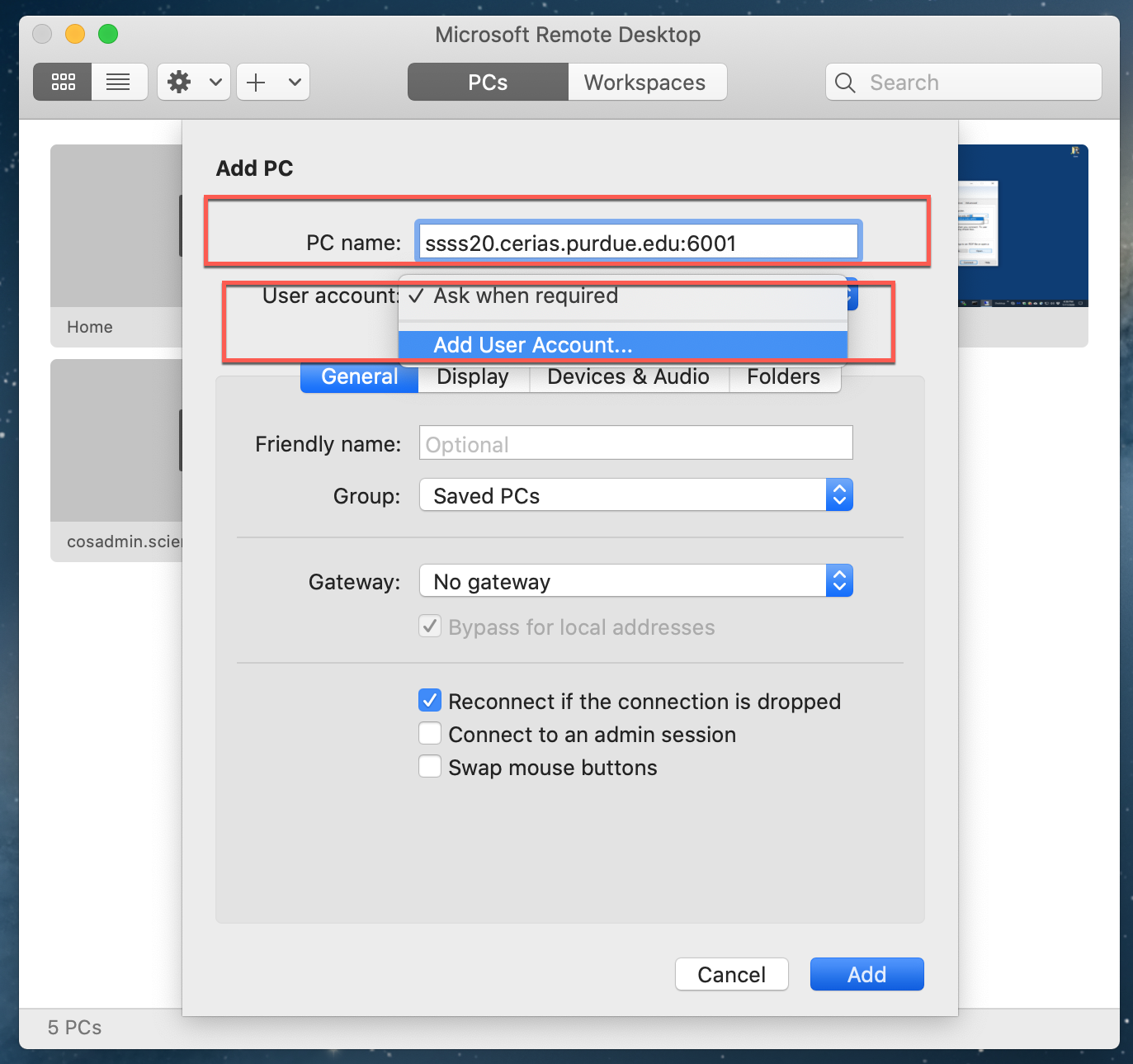
4). Add Credentials
- In the Username field, type: ubuntu
- Type or copy-and-paste the password that Adam Hammer sent to you.
- Type in the suggested Friendly name: ssss20-ubuntu
- Click the Add button
- Click the Add button again
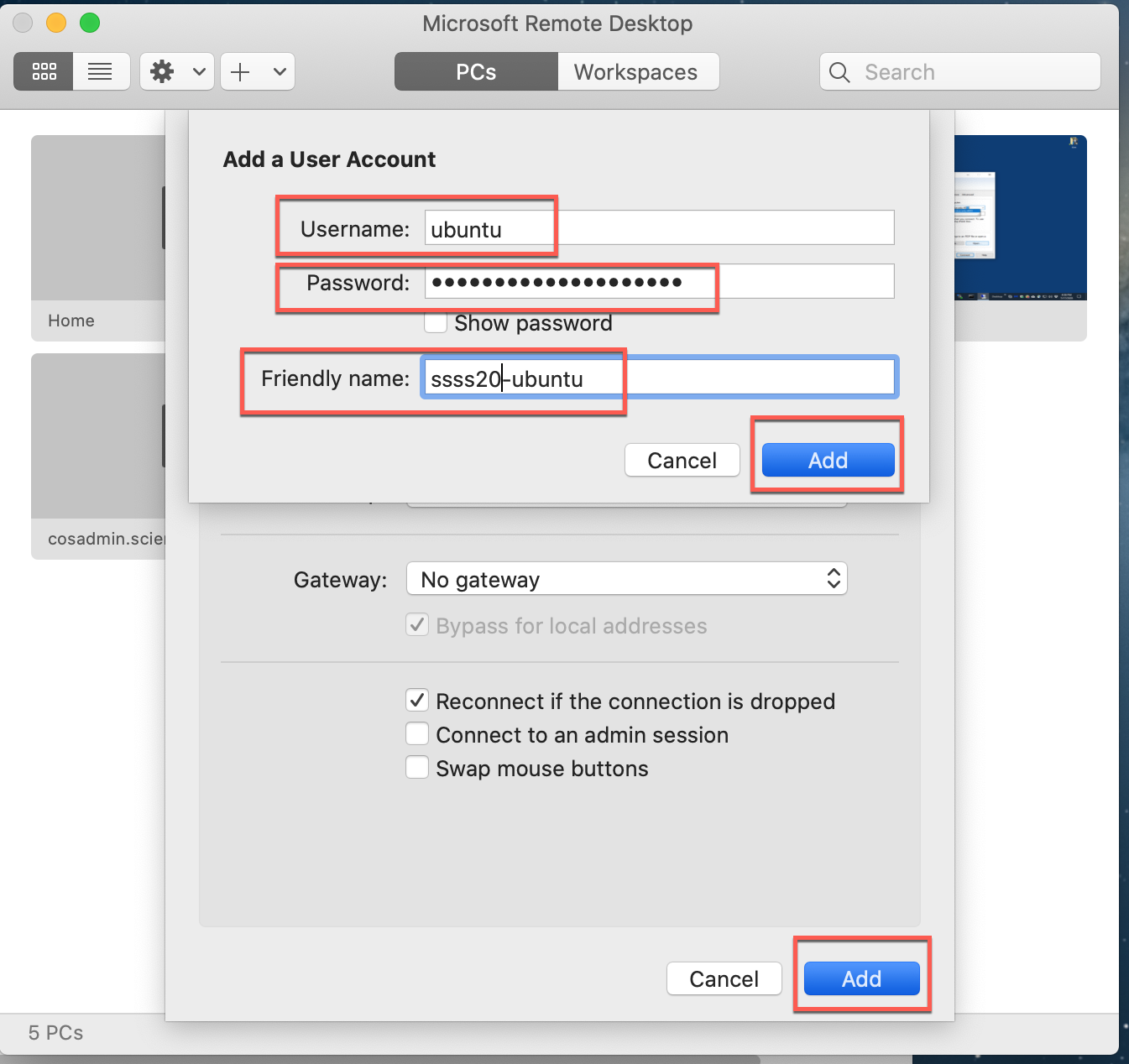
5). Connect
- Click on the connection you just added.
- If you see an additional username and password prompt, then it's likely you mistyped the password in step #4.
- If you are successful, you should see the remote desktop.
6). Open Terminal
- Click on the Terminal icon at the bottom of the screen.
- That is all! Your instructor will direct you next as necessary.